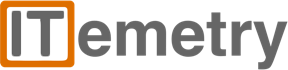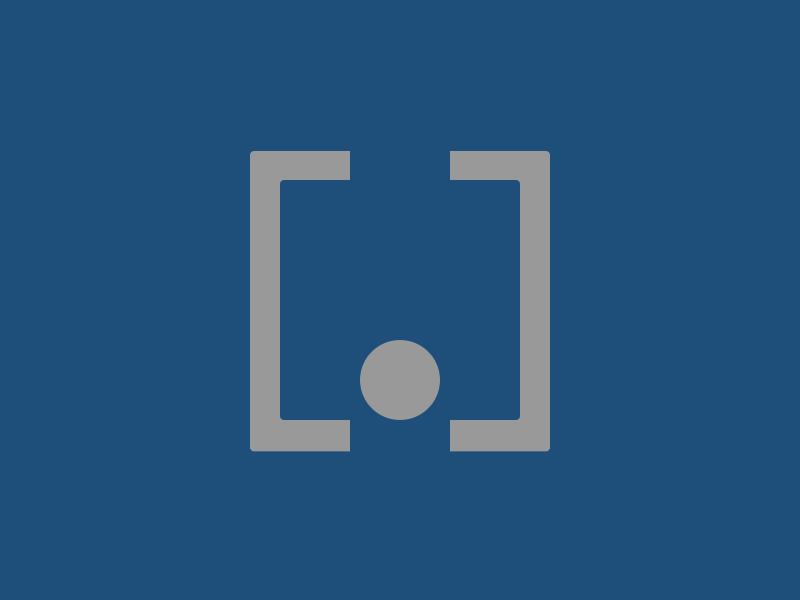|
ADMINISTRATION
INTEGRATION USERS
It is not necessary to waste multiple licenses on different integration partners. Create one user for all of your integration uses. Make sure this user has CONCURRENT WEB SERVICES USER checked under Access. Next, set up individual and unique access tokens for each integration. No need to save the credentails. Be sure and give it a description and unique name so you know what it belongs to. Then, if you need to reset or disable access for a particular integration you only have to disable the one token and the others remain active and secure. Setup->Users/Roles->Access Tokens HEADER AND LINE LEVEL SEGMENTATION
This can get a little confusing but here are the notes to help keep it straight... #1 - The department and class set on the entity will default into the header of the transaction. The department and class set on the item will default onto the line items. #2 - In the Setup->Accounting->Accounting Preferences->General->Classifications section, there are options to allow per line departments and classes. If you set this, then the classifications at the header level are hidden on the forms. #3 - If you want, you can customize the form and add the hidden department and/or class back to the header. Just remember, this is when things can start to get wonky. If you are showing both the header and line dept/class on the form, then they are separate. If the header is displayed but not the lines, then the header will copy down to the lines. But if the lines are displayed and not the header, then the header can be blank and you must enter on the lines. Be sure and test this out when making changes. Generally, it's really best to just leave the native and allow the item data to flow to the lines. WRITING TO A CUSTOM RECORD VIA SUITETALK API
Step 1: Authenticate to Netsuite. OAuth 2 is recommended but might take a a minute to configure the retrieval/refresh of the bearer token. Step 2: Call the SuiteTalk API (POST). URL pattern is going to be: https://<accountid>.suitetalk.api.netsuite.com/services/rest/record/v1/customrecord_your_cust_rec_name Step 3: Include the JSON data in the body of the request: Example might look like: { "custrecordzab_ud_date": "2024-10-17", "Rate Plan Item": "12", "custrecordzab_ud_quantity": 1, "custrecord_ud_rs_lob": "invoice", "custrecord_ud_fd_rsusagemapping": 32, "custrecord_ud_fd_customer": 3650, "custrecord_ud_fd_rsservice": "6", "custrecord_ud_fd_parentcustomer": 4456, "custrecord_ud_fd_rssourcesystem": "1", "custrecord_ud_fd_customerid": "azt001", "custrecord_ud_fd_dwexternalid": "dd1fe48-2ce1-4574-bf4f-4efe7fd68b4", "custrecord_rs_fd_lobciddescription": "Text Data Here", "custrecord_ud_fd_endcustomername": "More Text Data Here.", "custrecordcustrecord_ud_fd_bdwdetaillink": "34277991", "custrecordcustrecord_ud_total_service_am": 0.0 } TO CREATE A CERTIFICATE IN MACOS FOR USE WITH OAUTH2
Step 1: Open terminal and navigate to the desktop Step 2: Execute the following command: openssl req -x509 -newkey rsa:3072 -keyout test_key.pem -out test_cert.pem -days 365 -nodes This will create the .pem key and certificate files on the desktop This can then be imported into NetSuite using the Setup->Integration->Manage Authentication->OAuth 2.0 Client Crednetials (M2M) Setup |
Site powered by Weebly. Managed by Hostgator